4.2.1 Mac & Windows: GUIDE
4.3.1 Mac & Windows: GUIDE
4.3.2 Mac & Windows: GUIDE
4.3.3 Mac & Windows: GUIDE
More info and help Tiny Umbrella

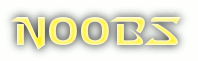
So you just jailbroke your device. WELDONE !!
You will notice a icon on your screen called “cydia”.
TO ADD SOURCES
ENTER THESE SOURCES
Now install these essential programs straight away.(open Cydia and search for each one)Make sure you choose the ones compatible with your firmware.
There r lots of sources. But these few above will give you everything you need for now. Feel free to check out my full list of sources once you get more comfortable with everything you have now.CYDIA SOURCE LIST
![]()
Installing more than one of the same app (clonning).
You will need
Read
First thing open “iFile” and click the settings icon and turn on the items I have in the pic below.

[1] – Navigate to “var/mobile/applications” (or click the home icon bottom of screen and open applications) click & open the app you want to clone.
-Im using the WorldWar application-
[2] – Copy the .app file & the itunesArtwork file.
[3] – Navigate to “Var/mobile/documents/installous/downloads” and paste the two files in there.
[4] – Create a new folder called “Payload” and CUT & paste the .App file inside the Payload folder. (not the iTunesArtwork file)

Need Help
[5] – Now open up the .App file inside the Payload folder and find the “info.plist” file.
Open it using “property list viewer”
[6] – Now you need to change the “CFBundleIdentifier” (I recommend adding “02” to the end for the first clone and “03” for the second “04”, “05” etc. Check out the pics below.
BEFORE:
AFTER:

Need Support
[7] – Select the Payload folder & iTunesArtwork and zip them.
You can call it pretty much anything you want. I keep mine simple and call it WorldWar02
[8] – You should have a . “zip” file. (like pic below) You just need to change the .zip to .ipa.
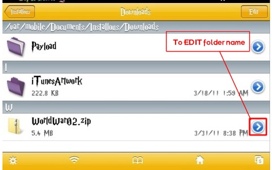

[9] – Once you have changed your .zip file to a .ipa file, exit ifile and open installous and select the new file you just made.

And press install, just as you would install any other app. Once installed, exit and you will have a brand new cloned app on your screen.
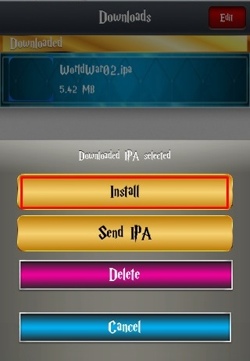
## Now all you need to do is download “UDID Faker” from Cydia and open the app and change the UDID of your cloned app (so it is different to you original app)
Select the cloned app and choose “random UDID” save and exit.
Then respring or reboot your device.
Original post by Brc0703
His repo cydia.myrepospace.com/brc0703/ & also check out repo.insanelyi.com/

[IMAGE 1]
The main purpose for this program is to gather together all of the icons not in a user-specified theme and zip them up so you can easily requestor manually skin you icons. Aswell as being able to edit individual apps for your themes.
-get icons not in a theme, the command will ask you to type in which theme. this is much quicker than manually searching!
– get a complete “Bundles” list with the default icon in each folder
-get all icons in one folder and zip, this is useful for bash photoshopping or even just to see what you should name them to make it work with winterboard
-setting up HD themes is much quicker
Installation and Usage
[1] To get this first add the repository: “cydia.ipod-hacking.com” in Cydia
[IMAGE 2]
[2] download “Icon Reaper” found in the iPH tweaks section
[IMAGE 3]
[3] open “mobile terminal” or ssh into your device
– (mobile terminal) type in “su root” (enter) then your password. (if you haven’t changed your password before in terminal, I recommend doing so in the near future. The default password is “alpine” (enter)
– (ssh) login as root and enter password.
[4] type “iconreaper” (enter)
[IMAGE 4]
[5] follow the instructions on screen.
(details below)
[6] the icons & bundles zip folder will be in var/mobile. Unzip the files and enjoy all ur icons in one place!
[IMAGE 5]
->BundlesIconscydia & default icons only<-
(auto-create themes)
–you can choose to only search for icons in the Applications/ directory which is NOT appstore apps but is where all of cydias apps reside. this is particularly useful with themes that have autocreate but you still have a few cydia icons unthemed.
This is what you need to skin your Cydia app icons)
please note: after copying the icons to your computer they will for the most part be unreadable. use fixpng to make the icons editable.
You can also manually skin you icons on your device by using "Art Studio" from installous.
Script Name: Icon Reaper
Author: Josh aka Phanatic
cydia.ipod-hacking.com/
[IMAGE 8]
[IMAGE 9]

JAilBreAKa


[IMAGE 1]
To change statusbar colours/textures these are the files you need to change in “UIImages” inside your theme.
• Translucent_Base.png
• Black_Base.png
• Silver_Base.png
Open Ifile, find, rename and copy the pic you want as your statusbar. then navigate to “var/stash/themes.***** and choose the theme you want to edit then click on “UIImages” and paste. Then save and exit. Open winterboard and activate the theme.
(You are only after the colour/texture in the pic/tab/button/etc of the file you choose to rename and paste into your theme. It doesn’t matter what you use, as long as its the colour/style you want as your statusbar) the way that the statusbar works
(eg Silver_Base.png) it streches and condenses any image you choose to fit the status bar.
Here is a pic I have chosen to rename as “Black_Base.png and use as my statusbar. It is just a button from a app.
[IMAGE 2]
Here is what it looks like after renaming and pasting it into my theme.
[IMAGE 3]
**Just remember if you have iPhone/iPod 4 you will need to add “@2x” to all files you create. Eg:
• Translucent_Base
• Black_Base
• Silver_Base
[IMAGE 4]



iiiii
wwwww